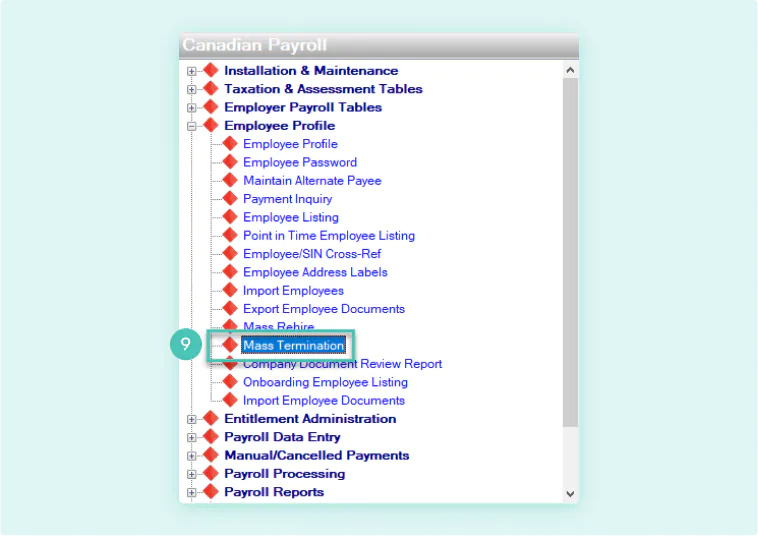Complete a Mass Termination
To get started, you'll need to add a non-standard menu item to your Avanti desktop application. To do so, follow these steps:
- Go to System Administration
- Select System Menu
- Select System Menu
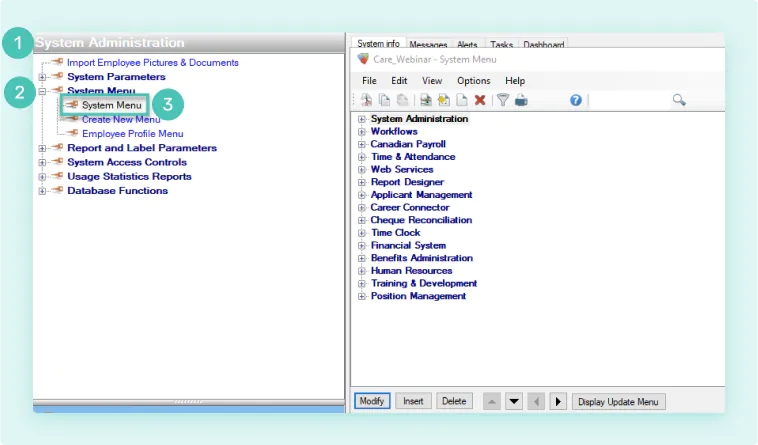
- From here, you will see an editable version of your application’s menu setup. Select the program that you would like your new program to be next to. For this example, we’ll be inserting Mass Termination beside the Mass Rehire program:
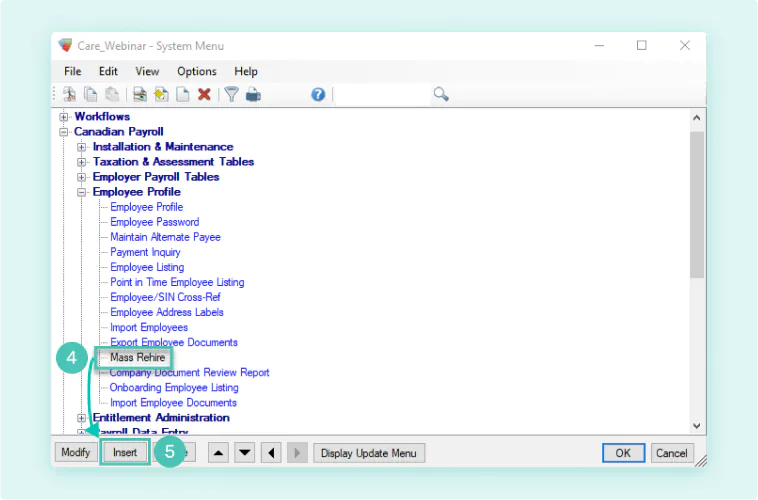
- Click Insert to open a new menu item setup:
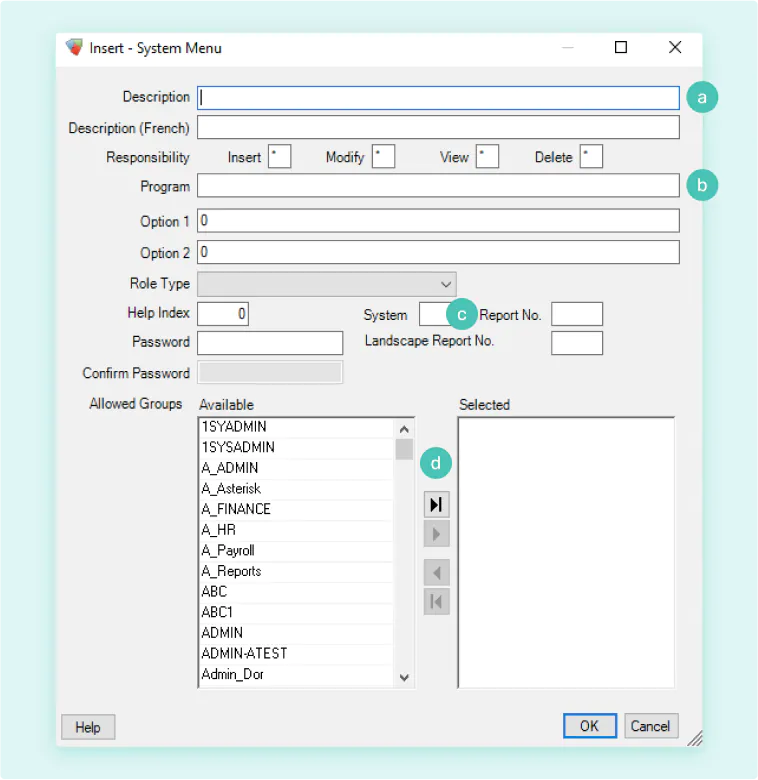
- From here, fill out the following mandatory fields:
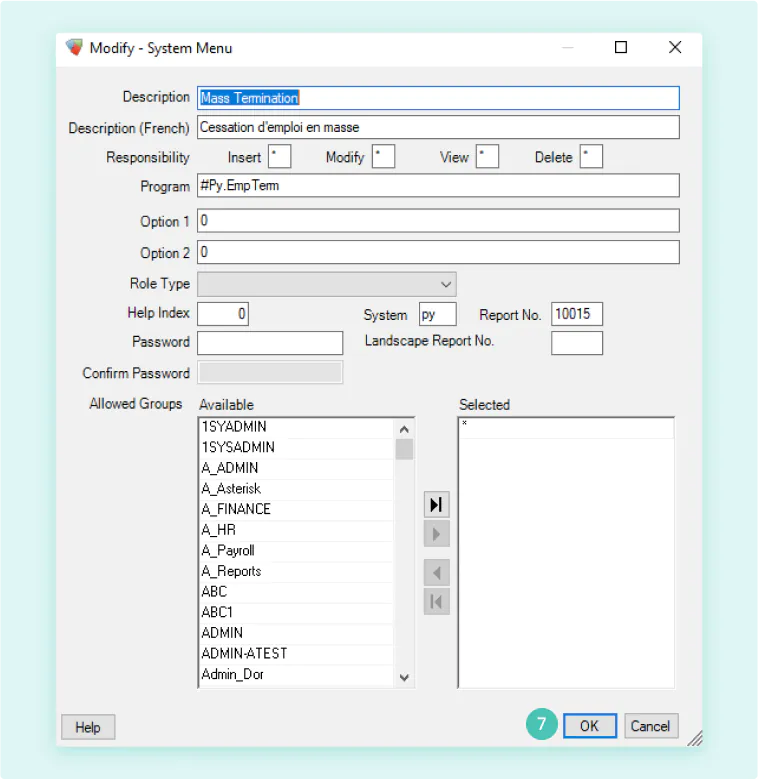
- Click OK
- Then click OK on the full menu window and this will save your changes
- Once this is complete, the menu item should appear in the menu folder structure where you created it